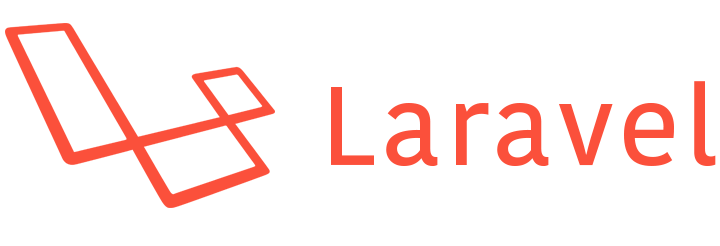24 Jan 2017
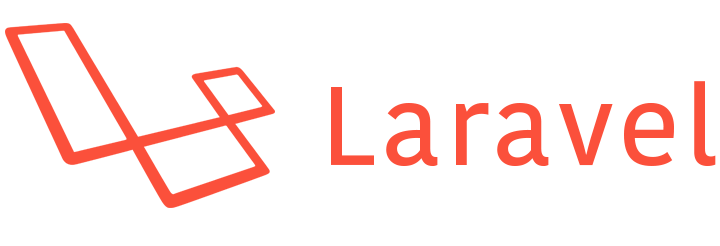
If you’re running a recent version of Laravel Homestead (PHP 7) and you need to
install an old Laravel app, in my case 5.0. You’ll run into difficulties as 5.0
is not compatible with PHP 7.
Here’s how to set up Laravel Homestead with PHP 5.6 for the project.
SSH into your current Homestead box and change the directory to the Laravel 5.0
project.
cd ~/Homestead
vagrant ssh
cd ~/Code/laravel50
Require Homestead v2.2.2 for the project.
composer require --dev laravel/homestead 2.2.2
After it has installed, run the make command to generate the Vagrantfile and
Homestead.yaml files.
php vendor/bin/homestead make
Once this is done, exit the SSH session and change directory to the project path
on your host machine. Now boot the vagrant box:
vagrant up
This will download the v0.3.3 box and boot it.
You may see a warning message about using a password to execute a MySQL query
on the command line. This might be because the MySQL password has expired.
SSH into the box and login to MySQL:
vagrant ssh
mysql -u homestead -p
secret
SET PASSWORD = 'secret';
exit
Then to complete the provisioning:
vagrant provision
This will run the remaining scripts, then you should be good to go!
08 May 2016
Because no one likes being logged out, or having to check “Remember Me” when
they login.
So, how do we make Laravel always keep a user logged in?
First of all we can get rid of the “remember” input on the login page (if you
have one).
Secondly we need to take a look at how Laravel handles authentication. So we
take a look in our AuthController.php.
Here we can see two references to AuthenticatesAndRegistersUsers:
<?php
use Illuminate\Foundation\Auth\AuthenticatesAndRegistersUsers;
class AuthController extends Controller {
use AuthenticatesAndRegistersUsers, ThrottlesLogins;
// ...
}
This must hold all of the authentication logic. So let’s check out the trait.
We can do this by navigating to the file.
vendor/laravel/framework/src/Illuminate/Foundation/Auth/AuthenticatesAndRegistersUsers.php
<?php
namespace Illuminate\Foundation\Auth;
trait AuthenticatesAndRegistersUsers
{
use AuthenticatesUsers, RegistersUsers {
AuthenticatesUsers::redirectPath insteadof RegistersUsers;
AuthenticatesUsers::getGuard insteadof RegistersUsers;
}
}
Here we can see that the AuthenticatesAndRegistersUsers trait includes
another trait: AuthenticatesUsers. Open this file (it’s in the same namespace)
and you will see the authentication logic.
As you scroll through the methods (which are in a logical order), you will see
this one:
<?php
/**
* Handle a login request to the application.
*
* @param \Illuminate\Http\Request $request
* @return \Illuminate\Http\Response
*/
public function login(Request $request)
{
$this->validateLogin($request);
// If the class is using the ThrottlesLogins trait, we can automatically throttle
// the login attempts for this application. We'll key this by the username and
// the IP address of the client making these requests into this application.
$throttles = $this->isUsingThrottlesLoginsTrait();
if ($throttles && $lockedOut = $this->hasTooManyLoginAttempts($request)) {
$this->fireLockoutEvent($request);
return $this->sendLockoutResponse($request);
}
$credentials = $this->getCredentials($request);
if (Auth::guard($this->getGuard())->attempt($credentials, $request->has('remember'))) {
return $this->handleUserWasAuthenticated($request, $throttles);
}
// If the login attempt was unsuccessful we will increment the number of attempts
// to login and redirect the user back to the login form. Of course, when this
// user surpasses their maximum number of attempts they will get locked out.
if ($throttles && ! $lockedOut) {
$this->incrementLoginAttempts($request);
}
return $this->sendFailedLoginResponse($request);
}
The attempt call is what we are interested in. It does this:
“Attempt to authenticate a user using the given credentials.”
We pass it the user’s credentials and whether to remember the user’s
session. It currently checks to see if the request has a ‘remember’ input.
However, we can simply change this to ‘true’, to always force “remember me”.
But we can’t make the change in this file, as it’s part of the framework. We
have to overwrite this method in our AuthController. Copy the whole method to
your AuthController and change it to force “remember me”.
<?php
if (Auth::guard($this->getGuard())->attempt($credentials, true) {
return $this->handleUserWasAuthenticated($request, $throttles);
}
Now your Laravel application will always remember a user’s session, so they
won’t have to login again. Unless they clear their cookies.
05 May 2016

If you are running PHP 7 with Xdebug, or like me, use Laravel Homestead, you
might have seen this error message:
You are running composer with xdebug enabled. This has a major impact on
runtime performance. See https://getcomposer.org/xdebug
And Composer will take an age to do anything.
To fix this, prior to PHP 7 people would suggest to comment out the extension
from your php.ini file. However, in PHP 7 they are no longer in there.
Instead, we use the phpdismod command.
$ sudo phpdismod -s cli xdebug
The -s flag tells it to disable Xdebug for the CLI SAPI (/etc/php/7.0/cli)
and not FPM.
And just like that, the warning message should be gone. No need to restart PHP.